Acivs 2009 Paper Submission
Introduction
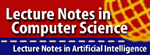
The conference proceedings will be published in Springer Verlag's series Lecture Notes in Computer Science. A manuscript should be formatted according to Springer Verlag's guidelines . The maximum length is 12 pages in A4 paper size. The preferred way to typeset your paper is to use LaTeX; the use of MS Word is strongly discouraged.
Useful files (can also be found at Springer's web site):
All submissions will be reviewed by at least 2 members of the Program Committee; additional reviewers will be consulted if necessary. The papers should provide sufficient background information and should clearly indicate the original contribution. They should state and discuss the main results and provide adequate references.
The review process is based on full papers. Authors should prepare their papers starting from the above templates and then create a pdf version of the full paper for review purposes. During the initial submission, an ascii-version of the abstract of the paper, a pdf-version of the full paper and the source documents of the paper (as a zip- or word-file) must be submitted. Authors of accepted papers will be requested to update their papers taking into account the reviewers' remarks.
Papers must be submitted before the submission deadlines listed on the website.
STEP 1: Complete a properly formatted paper document.
Use the following guidelines when preparing your document:Electronic format: As the papers will be reproduced electronically, you must submit your paper either in pdf, or in a format that we can convert to pdf. Acceptable formats include pdf, postscript, MSword and LaTeX. Please use the templates provided on this website.
Length: You are allowed a total of 12 pages for your document. Papers that deviate too much from our guidelines will be returned to the authors. They will be reviewed only after they satisfy our requirements to a minimal degree.
Language: All papers must be in English.
Margins: Documents should be formatted for standard A4-size paper. It is especially important to respect the margins specified by the Author's instructions
Page numbers: It is absolutely essential that you do not not put page numbers on your final camera ready paper because the publisher will add appropriate page numbers to accepted papers.
Additional instructions for LaTeX-submissions
LaTeX is the preferred format since it offers the best typographical quality. LaTeX is more complex in use and for this reason various graphical frontends have appeared, which hide many of the complexities to the user. However, one unwanted side-effect is that LaTeX-authors pay less and less attention to errors and warnings reported by LaTeX. Moreover, many authors do not seem to realise that figures are not included in the .tex file itself and forget to include them in their paper submission. Finally, MSWindows users tend to use special characters in file names (such as brackets, quotes and spaces) and special style files that make their LaTeX submissions less portable.All LaTeX submissions will be checked by a program to detect the mentioned errors. However, this is a very complicated process which will only succeed if you respect the following guidelines. Papers which do not satisfy these guidelines will be returned to the authors who will have to resubmit a new version. Note that the check is not done when you submit your paper, but only later. Therefore, it may take a few days before we inform you of any problems (we will contact you by email, but only in case of problems). The following guidelines are based on our expierence with last year's submissions:
- Submit all required files as a zip or tar.gz archive. Include all files required to reproduce your paper. This includes latex files, bibtex files, any style files not included in a standard latex distribution, figures, ... If you create a .tgz or .tar.gz then do not rename this archive to .zip. The formats are different, even though some programs can open both types.
- In the archive do not include: the final pdf of your paper (this must be submitted as a separate document), example documents on how to use the lncs style files, older versions of your paper,... In other words: do not include anything we don't need to reproduce your paper. This way confusion can be avoided and we also save disk space.
- The best way to check whether your archive includes all required files is to extract it on another computer, remove all auxiliary files such as (.aux, .dvi, .bbl, ...) and see if you can run pdflatex without errors.
- All filenames should be in lower case and they should only contain lower case letters and digits. Special characters such as spaces, dashes, exclamation and qustions marks, brackets,... are not allowed.
- When you refer to an external file in your latex-document (e.g. \input{sect1.tex} or \includegraphics{figure}) you should write all filenames in lower case. On MSWindows, case does not matter but if you do not respect this convention, your paper cannot be processed on our linux system without corrections.
- The main LaTeX-file in your paper should be named paperXXX.tex, where XXX is your paper number. Additional tex-files may be included if needed.
- We recommend that you put all your files in a single folder (directory). If you do use subfolders, then their names should not contain special characters.
- Check that your archive can be processed without errors. There should be no latex warnings concerning undefined references or citations. Some other warnings are less critical, but try to take them into account where you can. Warnings about overfull hboxes or vboxes indicate that your paper exceeds the margins. If the excess is larger than 10 point, you definitely have a problem to correct.
- We will use pdflatex, rather than latex to process your paper. Therefore, we recommend that you also use pdflatex. However, if you use latex, there will be no problem provided that (where possible) you omit file extensions when you refer to an external figure in your latex files and place all figure files in the same folder as your .tex file. For example, do not write "\includegraphics{test.eps}" but rather "\includegraphics{test}".
- The preferred formats for included figures are pdf and eps. Never use .ps files.
Additional instructions for msword-submissions
MsWord is not suitable for scientific papers including many mathematical equations, because it typesets them very poorly. Moreover, MsWord documents often have problems with incorrectly numbered figures, references and equations. However, the most important problem is that the physical structure of MsWord documents (the way they appear on-screen, on paper or after conversion to pdf) depends on a lot of random factors. These problems can cause figures to move or disappear, section numbers to change, the number of pages to increase etc.For all of these reasons, the use of MSWord is strongly discouraged. If you do use MSWord, then at least respect the following guidelines:
- Your paper must be in one file, called paperXXX.doc where XXX is the paper number (e.g., paper101.doc). All figures must be included in the file. Verify that figures and equations remain visible even after you open your document on another computer than the one you created it on.
- Your paper should only use standard fonts such as times and arial. Do not use exotic fonts such as "Simsung".
We recommend that you use the LaTeX files (preferred) or the MSWord file (discouraged because of the unpredictable typographical quality and layout of MSWord documents) to produce your document, since they have been set up to meet the formatting guidelines listed above. When using these files, double-check the paper size in your page setup to make sure you are using the A4 paper layout.
STEP 2: Prepare a Postscript or Pdf version.
The review process will be performed from the electronic submission of your paper. To ensure that your document is compatible with the review system, please adhere to the following compatibility requirements:File Format
Papers must be submitted in either PostScript or PDF format. These submissions must be formatted to A4 page size, and in first-page-first order. Please verify that the final version of your PostScript or PDF file prints correctly to a PostScript printer before submission. Documents that do not print correctly cannot be reviewed. For best results, authors should avoid the use of custom half tones, bitmap pattern fills, and bitmap fonts. Use standard half tones and solid color or grey fills instead. The paper submission and publication system will use Adobe's Portable Document Format (PDF). If you are able to create a PDF file yourself, you are encouraged to do so. Since reviewers will be viewing a PDF version of your paper, translation errors will be minimized by your submission of a PDF instead of a PostScript, resulting in the best possible rendering of your document. Be sure that you embed all fonts that are used when you create the PostScript or PDF file. For best PDF document quality, you may want to read Adobe's recommendations for generating PostScript and PDF files.LaTeX Users: Generating a PostScript file is straightforward for all LaTeX packages we are aware of. When preparing the proposal under LaTeX, it is preferable to use scalable fonts such as Type I, Computer Modern. However, quite good results can be also obtained with the fonts defined in the style file, provided that you generate postscript using one of the following techniques:
- Using LaTeX, dvips and a ps-to-pdf convertor
- latex mypaper
- bibtex mypaper
- latex mypaper #needed TWICE to get references right
- latex mypaper
- #produce postscript that will display properly when converted to pdf
dvips -Ppdf -omypaper.ps mypaper -
#make pdf by using Adobe Acrobat Distiller (commercial program
available on windows and on some unix platforms) or by using the following command:
ps2pdf -sPAPERSIZE=a4 mypaper.ps #don't forget: A4Due to bugs in some versions of ps2pdf when processing postscript generated by dvips, you may experience problems with ligatures (e.g., extraneous spacing neer the letter combination "fi"") in the pdf-document. If this is the case, then replacing "ps2pdf3" with "ps2pdf13" in the above command may solve the problem.
- #use either of the following commands to check if your pdf
displays and prints correctly:
acroread mypaper.pdf
xpdf mypaper.pdf
- Using pdflatex (note: pdflatex only supports a limited number of picture
formats. In particular it does NOT support eps-figures. However, you
can easily convert eps-figures to pdf-figures using the command
epstopdf which is part of the ghostscript distribution):
- pdflatex mypaper
- bibtex mypaper
- pdflatex mypaper #needed TWICE to get references right
- pdflatex mypaper
- #use either of the following commands to check if your pdf displays and prints correctly:
acroread mypaper.pdf
xpdf mypaper.pdf
Windows users: To save a document as a PostScript file:
- Never use pdf-writer to create a pdf-file. This will almost always yield a pdf-file of inferior quality (see the relevant Adobe documentation on your computer). The best solution is to use the commercial program "Adobe Acrobat distiller" or a free-ware alternative. Special note to Asian Authors: Make sure that your pdf-file can be viewed without the so-called Japanse, Chinese, ... language packs, otherwise your pdf-file will be unreadable in most viewers.
- To generate a clean postscript file (which can then be converted to high-quality pdf), install and select a PostScript printer driver. We recommend Adobe Systems' PostScript Driver.
- In your word processor, on the File menu, click Print. Special note to Asian Authors: make sure that your document does not use Japanese, Chinese, ... fonts.
- Select the PostScript printer which will be used to generate the file.
- Select the Print to File check box, and then click OK.
- In the File name box, type a file name. The file is saved with a '.prn' extension by default. Rename the file to give it the extension '.ps'.
- Install and select a PostScript printer driver. We recommend Adobe Systems' PostScript Driver.
- In your word processor, on the File>Print menu, click General. Special note to Asian Authors: make sure that your document does not use Japanese, Chinese, ... fonts.
- Go down to "Save as File."
-
Make the following selections:
- Format: PostScript Job
- PostScript Level: Level 1 Compatible
- Data Format: ASCII
- Font Inclusion: All
- Destination: File
- Click "Save" and specify a file name.
File Size Limit
Authors will be permitted to submit a pdf-document file up to 10 Mbyte (megabyte) in size. To request an exception, contact us at acivs2009@acivs.org.STEP 3: Submit your paper on the Acivs 2009 website.
All Acivs 2009 papers must be submitted in electronic format. Please use our author paper submission page and follow the procedure outlined there.
Pay specific attention to updating the abstract and title of your paper. These will appear on the website and in the conference booklet. It is not sufficient to simply cut-and-paste the abstract from your MSWord or LaTeX-document. You must correct errors such as: incorrect hyphenations (MSWord), illegal characters (MSWord), LaTeX commands (such as $, or \emph{.}, ...).
If for some reason the submission web-site does not work for you, we kindly request you to inform us of the problem. We will try to solve it within the shortest possible delay.
As a general rule, we do not accept paper submissions by email. If experience problems with the submission system, contact us by email. Often problems are caused by excessive file sizes. Often, this indicates a problem with the submission. For example, it is unlikely that we can process a 40MByte MSWord document without problems. In this case, replace the pictures in your document with compressed versions.
If you require furher assistance, please do not hesitate to contact us at acivs2009@acivs.org.
STEP 4: The review process
Pre-Review Process
Your submitted paper will be converted to PDF format if necessary, and then visually inspected to assure that the document is readable and meets the basic formatting requirements. If we encounter errors with your submitted file, we will contact you to resolve the issue. If your paper passes the initial inspection, it will be entered into the review process.
The review process
Your paper will be reviewed by at least two reviewers. The reviewers will be selected based on the title and abstract of your paper. The reviewers will base their advise on the full paper, which they can access on our website.
Notification of acceptance
When the review process is finished, you will be notified by email of the outcome for your paper(s). You will the be able to view the review reports for your papers on the author abstracts page of our website, which will require you to login with the username and password which you selected when you submitted your paper(s). The acceptance email will also contain detailed instructions on how to access the review reports.
STEP 5: Final cameraready paper submission
The cameraready paper
The reviewers of your paper may have pointed out small errors and omissions in your paper or have made suggestions for improvements. The editor of the conference proceedings may also have pointed out problems with the layout of your paper. These comments can be accessed on the website (after logging in).
Please take these remarks into account when preparing your final paper. Also observe the paper requirements outlined above. In order to meet these requirements, it is essential that you use the templates provided on this website.
Submission of the cameraready paper
You can submit your cameraready papers using the submit cameraready paper page on out website (login required) and follow the procedure outlined there. In particular, you will be asked to update your abstracts and to submit pdf (or ps) versions of your paper and source documents (LaTeX or MsWord).
Register for the Conference
At least one author must register and attend the conference in order for your paper to be published in the conference proceedings.
Copyright Issues
By submitting a camera ready paper, you agree to transfer some of the copyrights for your paper to Springer Verlag. In order to be be able to publish your paper, we must receive a signed copyright form before the cameraready paper submission deadline. You only need to send the form when and if your paper is accepted for publication. The signed copyright form should be be sent preferably by fax to
Wilfried Philips
TELIN-UGent
St.-Pietersnieuwstraat 41
9000 Gent, Belgium
Fax:: 32-9-264.42.95
On the form, specify
- "Advanced Concepts for Intelligent Vision Systems (Acivs 2009)" as the conference name,
- and "J. Blanc-Talon, D. Popescu, W. Philips and P. Scheunders" as the volume editors.
STEP 6: Prepare your lecture or poster presentation.
Please verify whether your paper has been accepted for oral or poster presentation and observe the relevant guidelines:
- Guidelines for oral presentation
- Guidelines for poster presentation






